Strategies for Drive Hanging or Dropping Intermittently
A drive with non-critical hardware faults may come online but hang or drop offline intermittently, making data recovery very difficult or even impossible for File Scavenger®. Some common error conditions are:
- Cyclic redundancy check (CRC) errors.
- Bad sector, cluster or block errors.
- Hardware timeout errors.
- Drive making a clicking noise.
The strategy for this scenario is to divide the recovery in two stages. First use the disk cloning program Disk Recoup™ to clone the raw data from the bad drive to a blank drive. Then use File Scavenger® to recover data from the new clone drive.
Step 1: Clone the Bad Drive to a Blank Drive
 Download and try Disk Recoup™ in demo mode to clone the drive to a blank drive of equal or larger capacity.
Download and try Disk Recoup™ in demo mode to clone the drive to a blank drive of equal or larger capacity.
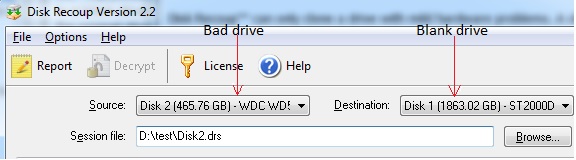
Use Disk Recoup™ to clone the bad drive to a larger blank drive.
If cloning is successful, buy a license. The demo mode is used to determine if cloning is possible. In this mode the destination drive is encrypted and unusable until you buy a license to decrypt it.
Decrypting does not require cloning the bad drive again. But it may take a long time to decrypt a large drive. If the recovery is urgent, you may want to buy a license from the very beginning and clone the bad drive in licensed mode.
Disk Recoup™ can clone a drive with mild hardware problems. A drive with severe hardware problems must be sent to a data recovery facility.
Step 2: Recover Data from the New Clone Drive
If the new clone drive is accessible in Windows® Explorer after a reboot, copy data to another drive. If it is inaccessible, follow the procedure for a corrupted drive.

